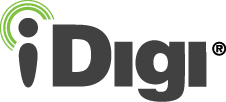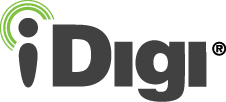|
|
TransPort WR44 R Configuration
Python Configuration
To configure your device's Python settings, you must first execute a command on the device. To do so:
- Navigate to Administration > Execute a command from the left-hand menu.
- Enter the following command into the Command field: cmd 0 autocmd python –m FleetApps
- Click the Execute button when finished; this will immediately execute the command entered causing the Python file to auto-run on the device.
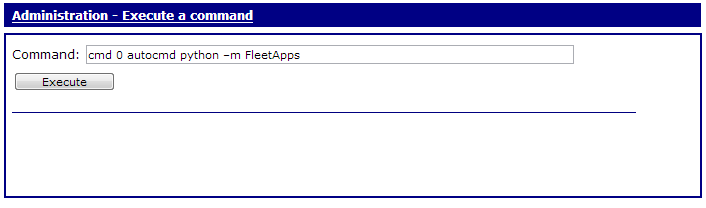
Following the execution of this command, you must save your device's configuration and then reboot the device. To do so:
- Navigate to Administration > Save configuration from the left-hand menu.
- Click the Save button (highlighted) to save your device's configuration.
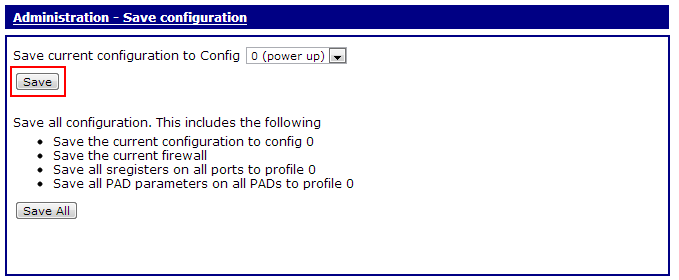
- Navigate to Administration > Reboot from the left-hand menu.
- Ensure that the Immediately option is selected, then click the Reboot button. This will force the TransPort WR44 R device to reboot and apply all newly configured settings.
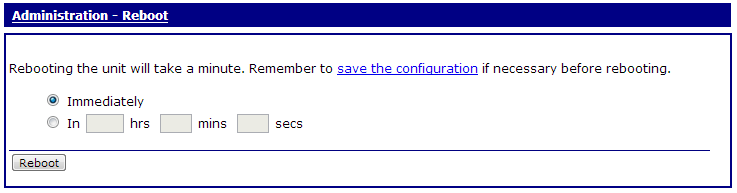
- Unplug the Ethernet cable from your computer.
Your device's configuration process is complete. Your device is ready for vehicle installation.
Back to Step 2 | Move to Vehicle Installation
|